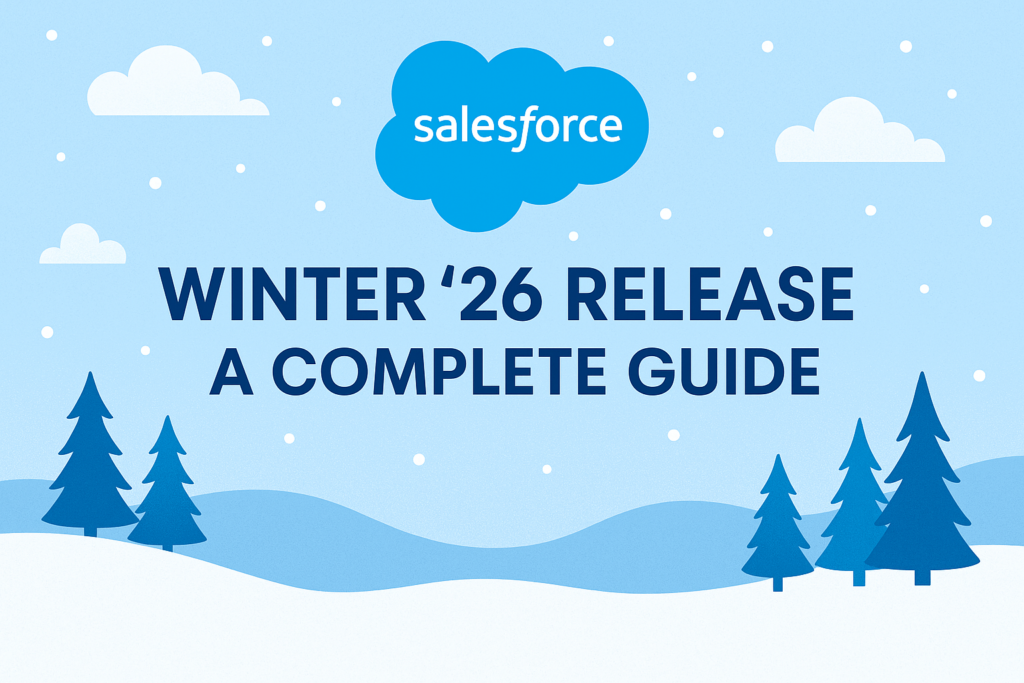Salesforce Winter ’26 Release – A Complete Guide
Salesforce has officially rolled out its Winter ’26 Release, and this one is a big step forward in terms of AI-powered automation, improved data tracking, better security controls, and user-friendly enhancements.
In this detailed blog, we’ll walk through all the key features, explain what’s new compared to the previous release, and highlight how these improvements can benefit your organization.
1. User Field History Tracking
One of the most requested features is finally here! Field History Tracking is now supported on the User object.
- Where to enable it:
Go to Setup → User Management Settings → Enable User Field History Tracking. - How it works:
After enabling, open the User object in Object Manager and select which fields you want to track. - What gets tracked:
- Old value
- New value
- Timestamp of change
- Who made the change
✅ Benefit: This feature provides better auditing and compliance for user data changes, something admins have been waiting for.
2. Field History Tracking Enhancements
Beyond Users, Salesforce has made the Field History Tracking page more powerful.
- You now get a dashboard-style overview showing:
- How many objects have trackable fields.
- How many fields are currently tracked.
- Which fields are high-risk.
- How close you are to per-object limits.
- Easier navigation: A “View Tracked Fields” option makes it simple to review tracked items, with expand/collapse views.
✅ Benefit: This helps admins make smarter choices when managing tracking limits and risk fields.
3. Session Settings Enhancements
Two new session-level controls have been introduced:
- Aura Action Settings: Option to disable the Aura boxcar mechanism that batches Aura Actions across available XHR slots. This helps admins fine-tune performance.
- Lightning Web Security Trusted Mode: Now you can allow trusted third-party static resources to work securely in your org.
✅ Benefit: More flexibility and control over performance and security.
4. Flow Enhancements – Smarter Decisions with AI
Flows remain at the heart of Salesforce automation, and Winter ’26 makes them even smarter.
- While creating a Decision element, you can either:
- Manually define the logic, OR
- Let AI suggest conditions based on context.
✅ Benefit: Saves time, reduces errors, and makes Flow building easier for both new and advanced admins.
5. Flow Version Comparison
No more guessing what changed between Flow versions!
- Open the Flow detail page.
- From the Versions list, select the two versions you want to compare.
- Click Compare Versions.
Salesforce will show:
- Added, removed, or updated elements.
- Logic changes and assignments.
- Screen component updates.
- Field/API name references.
✅ Benefit: Faster reviews, easier troubleshooting, and more confidence before activating the latest flow.
6. Debug Screen Flows
Previously, you could only debug record-triggered or autolaunched flows. Now, Screen Flows can also be debugged directly.
✅ Benefit: Test user interactions, validate inputs, and catch errors before rolling out flows to end users.
7. Theme Picker for Screen Flows
Branding and UX just got better:
- Theme Picker allows you to apply predefined (Default, Dark, Light) or custom themes to Screen Flows.
- Preview instantly in Flow Builder.
✅ Benefit: Align flows with your company’s branding without custom styling or CSS.
8. Extend Salesforce to External Apps with Lightning Out 2.0
Salesforce introduces Lightning Out 2.0, optimized for Lightning Web Components (LWC).
- Steps to use:
- Enable Lightning Out 2.0 in Setup.
- Register an app and add component names (e.g., c-component-name).
- Embed in external apps or websites.
✅ Benefit: Seamless integration with external platforms, modern web standards, better performance, and higher security than Aura-based Lightning Out.
9. Reset Column Sorting
A small but powerful usability enhancement:
- Reset list views and datatables back to default sort order with a single click.
- No need to manually re-sort multiple columns.
✅ Benefit: Saves time and improves user experience when working with large datasets.
10. Action Hub in the Automation App
Winter ’26 introduces a centralized Action Hub for all automation.
Inside the Automation App → Action Hub, you can:
- View Flows, Triggers, Apex actions, and more in one place.
- Search and filter for easier navigation.
- Monitor usage to see where actions are used.
- Reuse or configure actions directly.
✅ Benefit: Provides a single source of truth for automation, making management and troubleshooting far simpler.
11. Advanced CSV Import in Screen Flows
One of the most practical new features: CSV upload inside a Screen Flow.
- Add a CSV upload component directly in your flow.
- Map CSV columns dynamically to Salesforce fields.
- Process records in bulk with real-time error feedback.
✅ Benefit: Enables business users to upload/import data without Data Loader or admin intervention.
12. Mobile Login via QR Code
Logging into Salesforce on mobile is now easier than ever.
- Click your avatar → Select Mobile Login.
- Generate a QR code.
- Scan with your device’s camera to log in instantly.
No need for username/password or the Salesforce mobile app.
👉 If not available, enable in Setup → Salesforce Mobile App → QR Code Login toggle.
✅ Benefit: Quick, secure, and user-friendly mobile login.
🎯 Final Thoughts
The Salesforce Winter ’26 Release is all about:
- Smarter automation with AI-driven flows, debugging, and version comparison.
- Stronger security and admin control with improved session settings and history tracking.
- Better user experience through Theme Picker, Reset Sorting, and QR mobile login.
- Increased efficiency with CSV import in flows and centralized automation management.