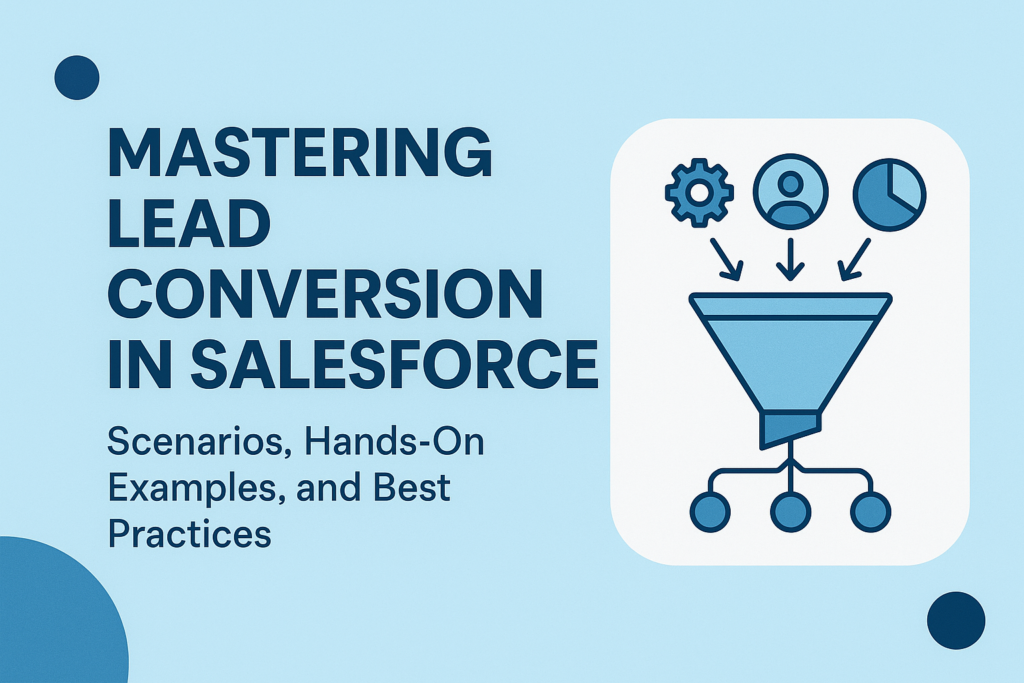Mastering Lead Conversion in Salesforce: Scenarios, Hands-On Examples, and Best Practices
Lead Conversion is one of the most essential and powerful features in Salesforce. It transforms a potential customer (Lead) into real business entities like Account, Contact, and Opportunity. But beyond theory, lead conversion can become challenging when handling real-world scenarios, custom fields, automation, and integrations.
This blog gives you a complete hands-on explanation, real scenarios, troubleshooting insights, and best practices that every Salesforce Developer and Admin should know.
What is Lead Conversion?
Lead conversion is the process of turning a lead into:
-
Account
-
Contact
-
Opportunity (optional)
Salesforce copies/links the lead data into these objects based on configured mapping and creates a relationship between them.
Key Fields to Understand on Lead
| Field | Purpose |
|---|---|
IsConverted |
Boolean value indicating whether the lead is converted |
ConvertedDate |
Date of conversion |
ConvertedAccountId |
Account created/selected |
ConvertedContactId |
Contact created |
ConvertedOpportunityId |
Opportunity created |
ConvertedById |
User who performed conversion |
How to Check Lead Conversion Status – SOQL
Scenario 1: Basic Lead Conversion with Auto-Opportunity Creation
Business Requirement
Sales team wants an Opportunity to be automatically created whenever a Lead is converted.
Steps (Hands-On)
-
Open the Lead → Click Convert.
-
Salesforce automatically:
-
Converts to Account
-
Converts to Contact
-
Creates Opportunity
-
Mapping Example
The Lead custom field “Interest_Level__c” should map to Opportunity’s “Lead_Score__c”.
Go to:
Setup → Object Manager → Lead → Fields & Relationships → Map Lead Fields
SOQL Validation
Scenario 2: Lead Conversion Without Opportunity Creation
Some companies do not want to create an Opportunity for every lead.
Hands-On
When converting:
→ Uncheck “Don’t create opportunity upon conversion”
Impact
-
ConvertedOpportunityIdwill be NULL -
Only Account & Contact get created
SOQL Check
Scenario 3: Auto-Assign the Converted Account Based on Email Domain
Business Case
If Lead email is like:
-
john@google.com → map to existing Google account
-
sam@walmart.com → map to Walmart account
Flow Approach
Use Record-Triggered Flow:
-
Trigger on Lead → Before Save
-
Get Accounts matching email domain
-
Assign Lead.AccountId = matched Account
Code Snippet (Apex Before Trigger)
Scenario 4: Validation Rule Blocking Lead Conversion
Sometimes conversion fails due to validation rules on:
-
Account
-
Contact
-
Opportunity
Example Validation Rule (Contact)
Solution
Use:
Or exclude from VR using:
Scenario 5: Auto-Convert Leads Using Apex (Lead Assignment After Web Hook)
Use Case:
Leads come via website forms and must be auto-converted.
Apex Code Example
Notes
-
Apex conversion always runs bypassing some validation rules
-
Must define Converted Status in Lead Status settings
Scenario 6: Convert Lead into Existing Account Only
Business Requirement
If Account already exists → DO NOT create new one.
Hands-On in UI
When clicking Convert:
-
Select “Search for an existing Account”
-
Select the account → Convert
Automation via Flow
-
Trigger → Lead Created
-
Find matching company name
-
Store Account ID in Lead.Company field
-
During conversion, Salesforce automatically maps it
Scenario 7: Handling Duplicate Leads During Conversion
Problem
Multiple leads with same email → duplicate contacts created.
Solution
Enable Duplicate Rules:
Setup → Duplicate Rules → Lead → Activate
Add Matching Rule:
-
Email
-
Phone
-
Company Name
Scenario 8: Reporting on Lead Conversion
Useful Report Types:
-
Leads with Converted Lead Information
-
Lead Source Performance
-
Lead Conversion Rate by Owner
Key Metrics:
-
Conversion Rate %
-
Opportunity created % by Lead Source
-
Avg. time to convert lead
Best Practices for Lead Conversion
✔ Always configure lead field mapping
Ensures data integrity.
✔ Avoid complex validation rules
They block conversions unexpectedly.
✔ Build automation on Contact/Account instead of Lead
More predictable and scalable.
✔ Use Opportunity creation only when truly necessary
Avoid junk opportunities.
✔ Use Duplicate Rules to reduce data inconsistency
✔ Keep Lead Status values meaningful
Ex: New → Working → Nurturing → Converted
Final Thoughts
Lead conversion is simple on the surface but becomes deeply complex in real project environments. With the right mapping, automation, and best practices, you can create a smooth, efficient, and error-free lead management process.
If you want, I can also create:
✅ A video script
✅ A LinkedIn post based on this blog
✅ A step-by-step diagram of lead conversion flow