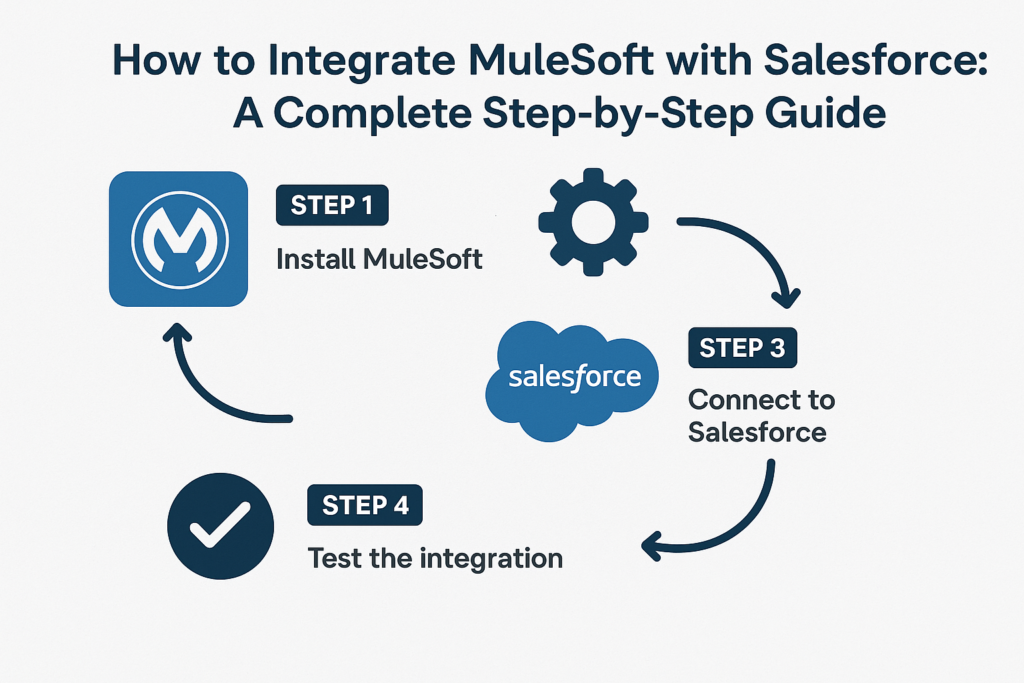🔗 How to Integrate MuleSoft with Salesforce: A Complete Step-by-Step Guide
In today’s connected digital ecosystem, businesses rely on multiple systems to manage data — from CRMs like Salesforce to ERPs, marketing tools, and databases. The challenge? Keeping all these systems synchronized and scalable without manual effort.
That’s where MuleSoft comes in — a powerful integration platform that enables you to connect Salesforce with virtually any application, data source, or service in real time.
This guide will walk you through everything you need to know about integrating MuleSoft with Salesforce, syncing data between them, and following best practices to ensure a seamless integration.
🌐 What is MuleSoft?
MuleSoft, a Salesforce company, provides the Anypoint Platform — a unified integration platform that lets organizations connect data, applications, and devices using APIs.
With MuleSoft, you can:
-
Connect Salesforce with internal systems (like ERP, databases, or HR systems)
-
Sync real-time data across multiple applications
-
Build reusable APIs to streamline enterprise connectivity
-
Automate workflows without custom point-to-point coding
☁️ Why Integrate MuleSoft with Salesforce?
Integrating MuleSoft with Salesforce unlocks a connected experience across your business systems.
Key Benefits:
-
🔄 Real-time data synchronization between Salesforce and external apps
-
⚙️ Automation of business workflows across multiple platforms
-
💡 Single source of truth for all customer and operational data
-
🧩 Reusable APIs that simplify future integrations
-
🔒 Secure data exchange through MuleSoft’s robust API management
⚙️ How MuleSoft Connects with Salesforce
MuleSoft offers Salesforce connectors that simplify integration by allowing you to connect directly to Salesforce APIs. These connectors can perform CRUD operations (Create, Read, Update, Delete) on Salesforce objects like Leads, Contacts, Accounts, and Opportunities.
MuleSoft supports both:
-
Salesforce REST API – For lightweight, real-time data operations
-
Salesforce Bulk API – For handling large data volumes efficiently
🧭 Step-by-Step: How to Integrate MuleSoft with Salesforce
Let’s go through the integration process in a structured way:
Step 1: Set Up Your Salesforce Connected App
-
Log in to Salesforce Setup → App Manager → New Connected App
-
Enter app details like:
-
Connected App Name
-
API Name
-
Contact Email
-
-
Under API (Enable OAuth Settings):
-
Enable OAuth Settings
-
Set a Callback URL (e.g.,
https://localhost:8081/callback) -
Add OAuth scopes:
-
Full Access (full) -
Access and manage your data (api) -
Perform requests on your behalf at any time (refresh_token, offline_access)
-
-
-
Save and note down the Consumer Key and Consumer Secret.
These credentials will be used in MuleSoft to connect to Salesforce securely.
Step 2: Configure MuleSoft Anypoint Studio
-
Open Anypoint Studio (MuleSoft’s IDE).
-
Create a new Mule Project (e.g.,
SalesforceIntegration). -
Go to Mule Palette → search for “Salesforce Connector.”
-
Drag and drop the Salesforce Connector into your flow.
-
Configure a Salesforce Connection:
-
Connection Type: OAuth v2.0
-
Enter the Consumer Key and Secret from Salesforce
-
Provide the Username, Password, and Security Token
-
Test Connection → should show “Success”
-
Step 3: Build the Integration Flow
Create a Mule flow to connect Salesforce with another system. For example, syncing new Contacts from Salesforce to a database.
Example Flow:
-
Scheduler/Listener – Triggers the flow at regular intervals.
-
Salesforce Connector – Retrieves Salesforce records (e.g.,
Query Contact). -
Transform Message Component – Maps Salesforce fields to target system fields.
-
Database Connector or HTTP Request – Sends data to the target system or API.
Step 4: Sync Salesforce Data
Depending on your use case, you can:
-
Extract data from Salesforce using SOQL queries (e.g.,
SELECT Id, Name, Email FROM Contact) -
Insert or update data in Salesforce using:
-
Create operation → adds new records
-
Update operation → modifies existing records
-
Upsert operation → creates or updates based on an external ID
-
You can also use MuleSoft’s Salesforce Bulk API Connector for large-scale data synchronization.
Step 5: Deploy and Test the Integration
-
Deploy your Mule app to Anypoint Runtime Manager or CloudHub.
-
Run the flow and monitor logs in Anypoint Studio.
-
Verify that records in Salesforce and the target system are syncing correctly.
🔄 How to Sync Data Between MuleSoft and Salesforce
MuleSoft can perform bi-directional synchronization, meaning data can move both ways:
| Direction | Description | Example |
|---|---|---|
| Salesforce → External System | Push Salesforce updates to another app or database | Send new leads to a marketing platform |
| External System → Salesforce | Capture data from APIs or databases and insert into Salesforce | Create new Accounts in Salesforce when added in ERP |
To avoid data duplication or looping, implement:
-
Unique External IDs
-
Timestamp-based filters
-
Error handling & retry mechanisms
🧩 Best Practices for MuleSoft–Salesforce Integration
✅ Use Environment Variables:
Store credentials and URLs securely in properties files.
✅ Implement Error Handling:
Use MuleSoft’s error handling scopes to catch integration failures.
✅ Optimize with Bulk API:
For large data sets, always use the Bulk API to avoid timeouts.
✅ Leverage Transformations:
Use DataWeave for smooth field mapping between systems.
✅ Monitor Performance:
Use Anypoint Monitoring and Salesforce debug logs to track sync jobs.
🧠 Example Use Cases
-
Lead Sync: Automatically create Salesforce Leads from form submissions or external CRMs.
-
Order Management: Sync order data between Salesforce and ERP systems.
-
Customer 360: Aggregate customer data from multiple sources into Salesforce for unified visibility.
-
Analytics Integration: Send Salesforce data to BI tools like Tableau for reporting.
🚀 Conclusion
Integrating MuleSoft with Salesforce enables organizations to create a connected ecosystem where data flows securely and intelligently between systems.
With the power of MuleSoft’s Anypoint Platform and Salesforce APIs, you can automate business processes, eliminate silos, and deliver a 360° customer experience — all while maintaining scalability and security.
Whether you’re syncing leads, accounts, or custom objects, MuleSoft provides the flexibility and performance needed for enterprise-grade Salesforce integrations.