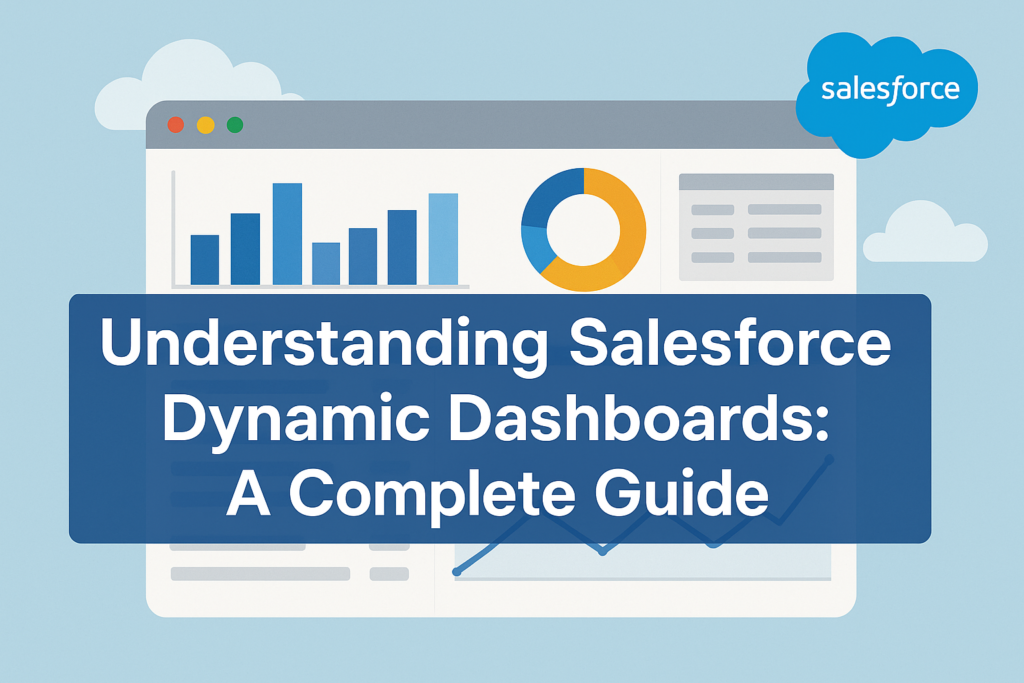Understanding Salesforce Dynamic Dashboards: A Complete Guide
In the world of Salesforce, dashboards are one of the most powerful tools for monitoring business performance. They give managers, executives, and team members a visual representation of their data so they can make smarter decisions quickly. But what if you want your dashboard to look different depending on who is viewing it? That’s where Dynamic Dashboards come in.
What is a Salesforce Dynamic Dashboard?
A dynamic dashboard in Salesforce is a dashboard that displays data according to the security settings of the logged-in user, rather than being tied to a single, fixed running user. This means each person can see reports filtered by their own role, permissions, or data visibility.
For example:
-
A Sales Manager might see the pipeline of their entire team.
-
A Sales Rep would see only their own opportunities.
-
A Service Manager might see cases assigned to their support team.
Instead of creating multiple dashboards for each role, one dynamic dashboard can serve everyone.
Benefits of Dynamic Dashboards
-
Personalized Insights – Users see data relevant to their role without extra customization.
-
Reduced Maintenance – Admins don’t have to create separate dashboards for each department or user.
-
Improved Security – Respect Salesforce’s sharing rules and visibility settings, ensuring sensitive data is protected.
-
Scalability – Perfect for growing organizations where roles and users frequently change.
Types of Dynamic Dashboards
Salesforce provides two modes for dynamic dashboards:
-
Run as the Logged-In User – Displays data based on the viewer’s access and sharing settings.
-
Run as a Specified User – All users see data as if they were the selected user (useful for executives who want everyone to see the same summary).
How to Create a Dynamic Dashboard in Salesforce
-
Navigate to Dashboards in Salesforce.
-
Click New Dashboard or edit an existing one.
-
In the dashboard properties, find the option “View Dashboard As”.
-
Choose one of the following:
-
Run as logged-in user (true dynamic mode).
-
Run as a specific user (static but useful in some cases).
-
-
Save and share the dashboard with appropriate users.
💡 Note: Dynamic dashboards cannot be scheduled for refresh like normal dashboards; they need to be refreshed manually.
Limitations of Dynamic Dashboards
While powerful, there are some restrictions to keep in mind:
-
Each Salesforce edition has limits on the number of dynamic dashboards:
-
Enterprise Edition: 5
-
Unlimited & Performance Editions: 10
-
Developer Edition: 3
-
-
They cannot be scheduled for automatic refresh.
-
Available only in Lightning and Classic dashboards (not in mobile snapshot emails).
Best Practices
-
Use folder sharing to control who has access.
-
Keep dashboards simple and focused on key metrics.
-
Use report filters to allow users to adjust what they see without needing extra dashboards.
-
Regularly review usage to ensure your dynamic dashboards are still aligned with business goals.
Conclusion
Salesforce Dynamic Dashboards are a game-changer for organizations that want tailored insights without the hassle of managing dozens of dashboards. By automatically adjusting based on the logged-in user’s access and role, they deliver relevant data securely and efficiently.