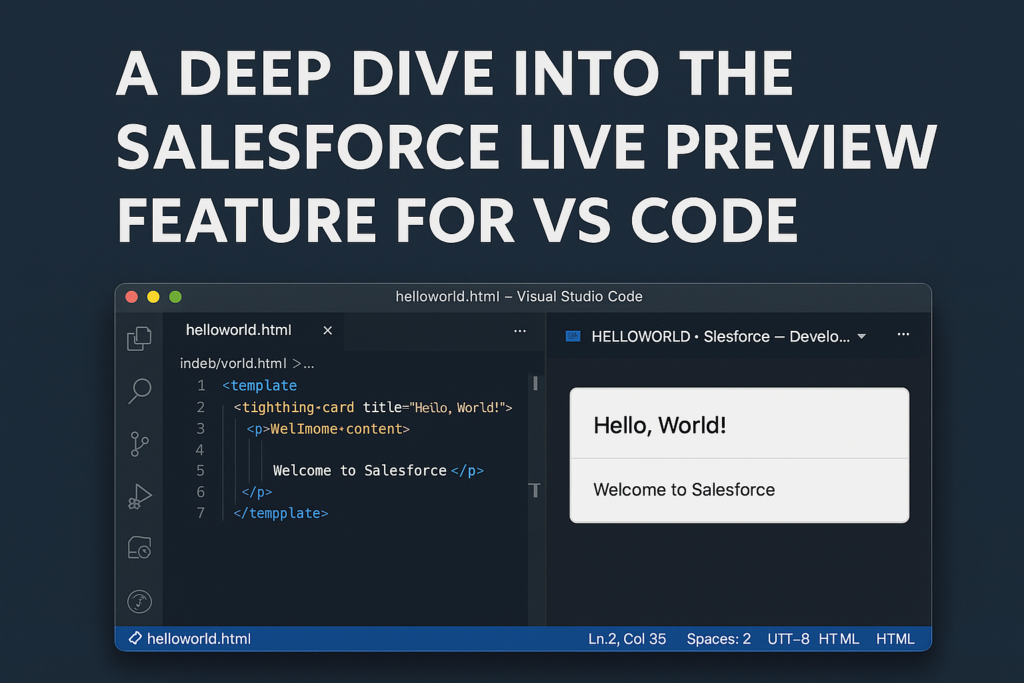A Deep Dive into the Salesforce Live Preview Feature for VS Code
Introduction
For developers working with Salesforce’s Lightning Web Components (LWCs), speed and iteration are critical. Recognising this, Salesforce has introduced a powerful addition to the developer toolkit: Live Preview. Essentially, the feature allows you to preview components in real-time (or near-real-time) inside your favourite editor—Visual Studio Code (VS Code) — thereby shrinking the feedback loop between writing code and seeing how it behaves.
In this blog we’ll explore what Live Preview is, why it matters, how to set it up, how it works in practice, what limitations and best-practices you should be aware of, and where things are headed.
What is Live Preview?
At its core, Live Preview is a VS Code extension (and underlying tooling) that enables you to preview LWCs directly within VS Code (or a browser) without the usual full deployment to a Salesforce org and manual browser-refresh cycle. The official description says:
“The Salesforce Live Preview extension enables you to preview Lightning Web Components directly within VS Code. When you save changes to your component files, the preview automatically updates, allowing you to iterate quickly without deploying code or manually refreshing your browser.”
Key bullet features include:
- Integration of a WebView preview panel inside VS Code.
- Automatic preview server management: when you trigger preview, the server starts automatically.
- Smart component-tracking: when you switch files, the preview can adapt without manual intervention.
- Context-menu support: right-click on an LWC file (.js/.html/.css) → “Open in Preview”.
- Status bar integration: you can see server status (running/stopped) and control from status bar.
- Org integration & platform data access: preview still works in the context of your connected org, including access to Lightning Data Service wire adapters, Apex controllers, and @salesforce scoped modules.
In other words: Instead of deploy → switch to browser → refresh → test → modify → repeat, you can stay inside VS Code, hit save, and see nearly-instant feedback within the editor.
Why it matters
Here are the key reasons this feature is a game-changer for Salesforce developers:
-
Faster iteration cycles
Because you don’t need a full deploy and browser manual refresh, you can experiment, tweak, and validate UI/JS logic far more quickly. The documentation emphasises this: “This lets you iterate quickly on your components without deploying code or manually refreshing your preview in your browser.”
-
Better developer experience
Staying in one tool (VS Code) reduces context switches. The WebView preview means you don’t always have to leave the editor. The smart file tracking means fewer manual steps. All this helps elevate developer productivity and satisfaction.
-
Closer to real-org context
Traditional “preview” or “live reloading” approaches sometimes work only for pure UI skeletons (HTML/CSS) without real data or wiring to Apex/Lightning Data Service. This feature supports org-integration and platform modules, so you’re working closer to what will actually run in production.
-
Aligns with modern web workflows
Many non-Salesforce front-end dev frameworks already give you live reload or hot-module replacement. Salesforce Live Preview brings that same expectation to the Salesforce ecosystem—closing the gap between “standard web dev comfort” and “Salesforce dev”.
-
Reduced friction in component development
Trying new UI patterns, adjusting styling, toggling props, hooking data adapters — all of this becomes less painful when you can instantly see results. That means you’re more likely to experiment, which often leads to better code and UX.
How to Get Started: Setup & Configuration
Here’s a walkthrough on how you enable and start using Live Preview. Note: some of this requirement is derived from the Local Dev/docs for LWCs which underpin this feature.
Prerequisites
- You must have the Salesforce Extension Pack installed in VS Code.
- You must have the Salesforce CLI installed (sfdx / sf) since preview support uses CLI plugins.
- Install the Local Dev CLI plugin:
- sf plugins install @salesforce/plugin-lightning-dev
- Use a sandbox or scratch org (for now). The documentation for Local Dev says only sandboxes or scratch orgs are supported at this time.
Enabling Local Dev / Preview Support in the Org
If you’re using the underlying Local Dev feature (on which Live Preview builds), you must enable it in Setup:
- Go to Setup → “Local Dev” (in Quick Find) → Enable Local Dev.
- For scratch orgs, in the project-scratch-def.json add:
- “settings”: {
- “enableLightningPreviewPref”: true
- }
Then create the scratch org.
Installing the Live Preview Extension
- In VS Code, go to Extensions view and search for “Salesforce Live Preview” (sometimes “Salesforce Live Preview for VS Code”). The Marketplace page confirms this.
- Once installed, you will see new commands and status-bar items.
Running a Preview
Here’s a typical workflow:
- Open an LWC file in VS Code (either .html, .js, or .css).
- Use the Command Palette (Ctrl+Shift+P / Cmd+Shift+P), and run the command:
SFDX: Open in Lightning Preview (or similar)
Alternatively, right-click an LWC file in Explorer → “Open Lightning Component in Preview”.
- The preview server launches (in a webview pane inside VS Code once the extension starts). The status bar may show server status.
- Edit the component (HTML/JS/CSS) → save → the preview updates automatically (live reload) showing your changes instantly.
- You can pin the preview to a specific component (so it doesn’t change when you switch files) or unpin to have it follow your active file.
- From the preview panel you can also open in external browser if preferred, or refresh manually if needed.
Basic Example
Suppose you have helloWorld LWC with helloWorld.html, helloWorld.js, helloWorld.css. You open helloWorld.html, run the preview command, you see the UI show “Hello World”. Now you edit the .html to change “Hello World” to “Hello Salesforce Live Preview!” → save → you immediately see the text update in the preview window. No deploy, no refresh in browser manually.
Deep-Dive: How It Works & Technical Underpinnings
Understanding what’s happening “under the hood” helps you make sense of the limitations and when things might break.
- A local dev server (CLI plugin) boots up to serve a “preview” environment where the LWC code is compiled/bundled and served in the context of your org.
- The extension monitors your component files (JS/HTML/CSS) and pipes changes through the build process so the server can push updates, hence the “live” update.
- The preview environment still lets you use standard Salesforce platform modules: @salesforce scoped modules, Lightning Data Service wire adapters, Apex controllers. This means you aren’t just rendering static HTML.
- The preview server uses WebView in VS Code (or external browser if chosen) so you can see your component in context.
- When you switch to a new component or file, the extension’s smart tracking means it will auto-update the preview target unless pinned.
- The status bar item gives you control: you can start/stop the preview server, see status of connection, etc.
What’s New / The Latest Version
- The Live Preview extension itself (from Marketplace) is labelled “Beta” in the listing.
- The broader underlying Local Dev architecture is marked as generally available (for Lightning Experience apps) in Spring ’25 and as Open Beta for Experience Cloud LWR sites.
- According to release note summary posts, this “real-time preview” functionality is one of the major developer-centric enhancements introduced in Winter ’25 release cycle for Salesforce.
Use-Cases: When to Use Live Preview
Here are common scenarios where this feature shines:
- UI prototyping: You’re building an LWC and want to play with markup/layout/SLDS styles. Instant feedback helps.
- Styling tweaks: Adjust CSS for responsiveness, theming, or SLDS overrides. Preview updates immediately.
- Iterating logic: Changes in JS (event handlers, property wiring) can be tested quickly.
- Data wiring and service integration: Because you can wire in Apex/Lightning Data Service in preview, you can test behaviour in near-real org context.
- Sandbox or scratch-org dev: Since preview works with sandboxes/scratch orgs, you can do most work locally before deploy.
- Team code reviews / demos: Quickly show changes to others without full deploy loop.
Limitations & Things to Watch
No tooling is perfect—here are some current caveats (based on documentation and public feedback):
- Supported metadata types: It works only for Lightning Web Components (LWCs). Aura components are not supported in the same preview context.
- Some changes still require deploy/refresh: For example: changes to .js-meta.xml, adding new @api properties, introducing new wire adapters, or updating certain service files might require a manual deploy + restart of server.
- Org type restrictions: At time of writing, only scratch orgs and sandboxes are supported. Production orgs are not supported for local dev preview (unless specified otherwise).
- Experience Cloud LWR site preview is still in open beta: If you’re working on sites rather than apps, you might need to navigate caveats.
- Performance & resource consumption: Running a local dev server + bundling might consume more memory/CPU than a simple editor, so on slower machines you might see lag.
- Browser compatibility: The preview inside VS Code is a WebView. That means rendering may not exactly match all external browsers; sometimes you might want to open in external browser to double-check.
- Not a replacement for full end-to-end testing: While live preview supports many features, when you deploy to a real org and test in full context (with all org metadata, sharing rules, full data set), you still need to test there. Live Preview helps accelerate dev, but doesn’t replace QA/production validation.
Best Practices & Tips for Developers
To get the most from Live Preview, consider the following tips:
- Pin your preview when working on a single component: If you’re iterating heavily on one component, pin it so you don’t accidentally change context when you switch files.
- Use dedicated sandbox/scratch for live preview: Since the tool links to an org, keep one org that is dedicated for local dev, with sample data, to avoid interfering with production or shared environments.
- Leverage keyboard shortcuts & context menus: Shortcut usage (Ctrl+Shift+P → preview command) or right-click in Explorer will reduce friction.
- Keep your CLI & plugin versions updated: Because the feature depends on the @salesforce/plugin-lightning-dev and other tooling, make sure you sf update or sfdx update to get latest.
- Watch for file types that require full deploy: As noted, changes to .js-meta.xml, @api additions, or new wire adapters might still need a full deploy. Factor this into your workflow.
- Use external browser when needed: If you suspect a rendering issue, open the component in an external browser (command available from preview panel).
- Test in real-org context before final deploy: Because preview is local dev and faster, don’t skip full QA in org with real data/sharing/permissions.
- Clean up your machine resources: If you notice VS Code slowing down, close other heavy tasks; the local dev server and bundler adds load.
- Document for your team: If your team starts adopting Live Preview, document how you enable and use it (e.g., org alias conventions, sample projects, data set).
Implications & What this Means for Salesforce Dev Lifecycle
- Shorter development feedback loop: Teams can build UI faster, which means faster time-to-value and more frequent experimentation.
- Better developer satisfaction: Developers staying in one tool without constant deploy/reload is a big productivity boost.
- Higher component quality: With more iteration, bugs or UI quirks can be caught earlier.
- Shift left testing mentality: Because local dev is more powerful, more testing/previewing can happen earlier in dev cycle rather than late in QA.
- Potential for higher adoption of modern front-end practices: Live preview reduces friction for devs used to standard web frameworks (React, Angular) which have live reload. Salesforce devs benefit similarly now.
- Org governance considerations: Admins/architects should be aware of this new workflow, ensure sandboxes/dev orgs are appropriately configured, and ensure teams understand limitations and production testing still required.
- Training & onboarding: New Salesforce devs can be onboarded faster by using Visual Studio Code + Live Preview to see immediate results of their components, which helps learning.
Roadmap & What’s Next
While Live Preview is already powerful, the documentation and commentary indicate there is more coming:
- The Local Dev documentation mentions support for single-component preview (“component in isolation”) is in beta and will allow device-type simulation (desktop/mobile) for single components.
- For Experience Cloud LWR sites: the documentation says preview of sites with automatic updates (without manual refresh) will be supported starting Winter ’26.
- Expect further enhancements: tighter integration with VS Code debugging, better performance, improved support for edge cases (e.g., full service-wired components, complex data scenarios).
- As the extension matures from beta to GA, more stability and possibly deeper org-integration (e.g., automatic sandbox refresh, sample data provisioning, multi-device emulation) may arrive.
- As dev workflows evolve, you may see features such as hot-module replacement (HMR) style updates for JS modules inside LWC, and better collaboration tools (live share / preview sharing) in VS Code environment.
Summary
The Salesforce Live Preview feature in VS Code is a big step forward for LWC development. It brings modern front-end development productivity to the Salesforce ecosystem, enabling faster UI iteration, closer org context, and better developer experience. While still in preview/beta state in places and with some limitations, the benefits are compelling for any Salesforce LWC developer.
By adopting Live Preview, you can:
- reduce deploy/refresh cycles
- stay inside VS Code and streamline your workflow
- iterate on UI/logic faster
- increase quality of components and usability
- align more closely with modern web dev practices
At the same time, make sure you understand its limitations (especially around meta-files, certain changes still needing deploy, org type restrictions) and integrate it into your team’s workflow thoughtfully.
If you’re a Salesforce LWC developer using VS Code—you should definitely give Live Preview a try. It’s not “just another extension” — it can meaningfully change how quickly and comfortably you build components.