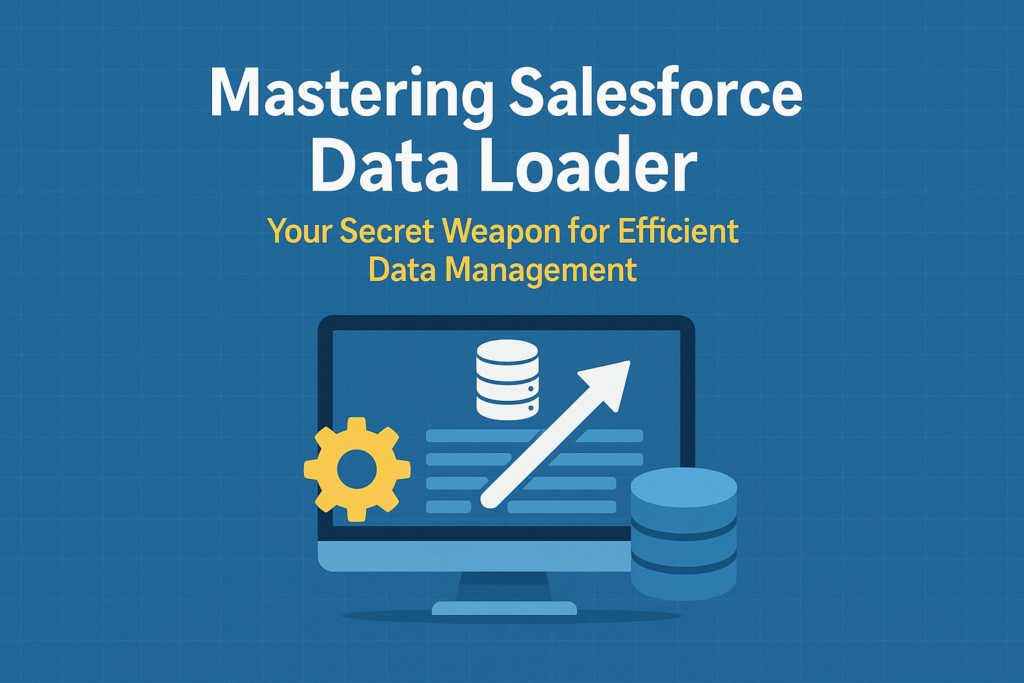🚀 Mastering Salesforce Data Loader: Your Secret Weapon for Efficient Data Management
When it comes to managing large volumes of data in Salesforce, the Data Loader stands out as one of the most powerful tools at your disposal. Whether you’re importing thousands of leads, updating contact records, or exporting data for analysis, Data Loader makes these operations seamless.
But what exactly is Data Loader? How does it work? And why should every Salesforce admin and developer get familiar with it?
Let’s dive into the world of Salesforce Data Loader and uncover its full potential.
📦 What is Salesforce Data Loader?
Data Loader is a client application provided by Salesforce that allows you to bulk import, export, update, and delete Salesforce records. It supports CSV files and can handle up to 5 million records at a time.
Unlike Data Import Wizard (which is more user-friendly but limited in functionality), Data Loader is robust, scalable, and scriptable—making it perfect for admins and developers working with large datasets.
🔧 Key Features of Data Loader
- ✅ Insert, Update, Upsert, Delete, Export, and Export All operations
- ✅ Supports large volumes of data (millions of records)
- ✅ Command Line Interface (CLI) for automation and scheduling
- ✅ Full error logging and success record tracking
- ✅ Supports custom and standard Salesforce objects
- ✅ Can be run in both UI mode and Command-line (batch) mode
🧠 When Should You Use Data Loader?
| Scenario | Tool of Choice |
| Importing up to 50,000 records | Data Import Wizard |
| Importing over 50,000 records | Data Loader |
| Exporting large volumes of data | Data Loader |
| Scheduling regular data operations | Data Loader (CLI) |
| Working with complex objects | Data Loader |
🛠️ How to Use Data Loader – Step by Step
- Download and Install
- Go to Setup → Quick Find → “Data Loader” → Click the download link.
- Install and launch the application.
- Login
- Use your Salesforce credentials and security token.
- Choose Operation
- Select Insert, Update, Upsert, Delete, or Export.
- Select Object
- Choose the Salesforce object you want to work with (e.g., Contact, Lead, Custom Objects).
- Map Fields
- Map your CSV columns to Salesforce fields.
- Process the Data
- Click ‘Next’ to begin. Data Loader creates two logs:
- Success file: shows records successfully processed.
- Error file: lists failed records with error messages.
🧪 Pro Tip: Automate with CLI
For advanced users, Data Loader’s command-line interface (CLI) allows you to automate tasks using .bat or .sh scripts. You can schedule nightly data loads, backups, or syncs with other systems using tools like Windows Task Scheduler or cron jobs.
⚠️ Common Pitfalls and How to Avoid Them
- Missing Security Token – Always append your security token when logging in unless your IP is whitelisted.
- Incorrect Field Mapping – Double-check your CSV headers and mappings.
- Record Locking Errors – Use smaller batch sizes to reduce locking issues.
- Validation Rule Failures – Temporarily deactivate complex rules during bulk operations.
🔐 Is Data Loader Secure?
Absolutely! Data Loader uses secure OAuth or session-based authentication and does not store passwords. Always ensure you’re downloading it from the official Salesforce page.
📊 Real-World Use Case
Let’s say your marketing team just purchased a list of 100,000 leads. Using Data Loader:
- You can clean the data in Excel.
- Import it via the “Insert” function.
- Track the entire operation through the success and error logs.
- Automate this process weekly using the CLI to sync with your marketing CRM.
🏁 Conclusion
Salesforce Data Loader is like having a turbocharger for your data operations. Once you get comfortable with it, you’ll wonder how you ever managed without it.
Whether you’re an admin cleaning up duplicates, a developer integrating with external systems, or a data analyst pulling reports—Data Loader is your best friend.
So download it, play around, and start supercharging your Salesforce data workflows today!
✍️ Author’s Tip: Always test with a small dataset first before going big!